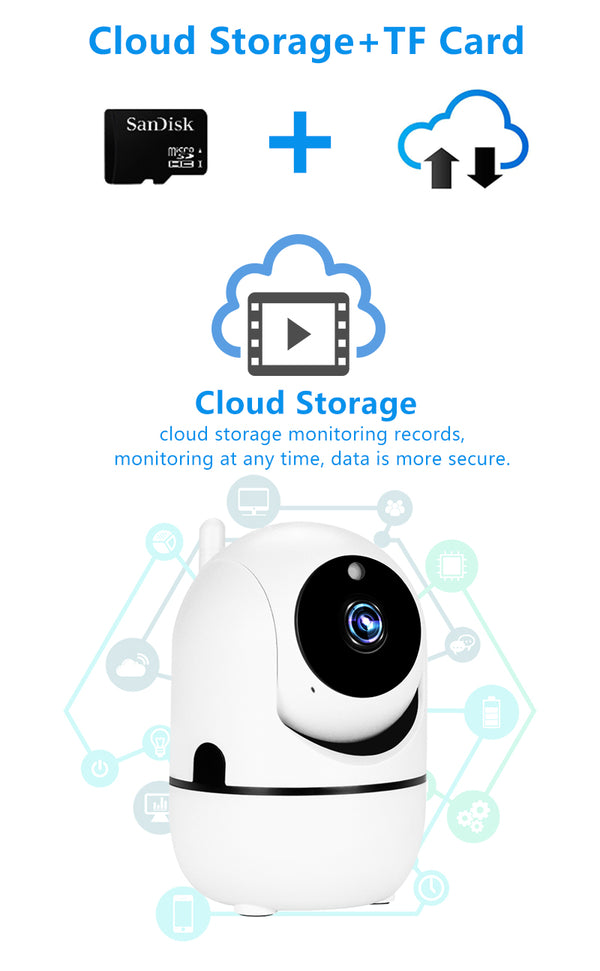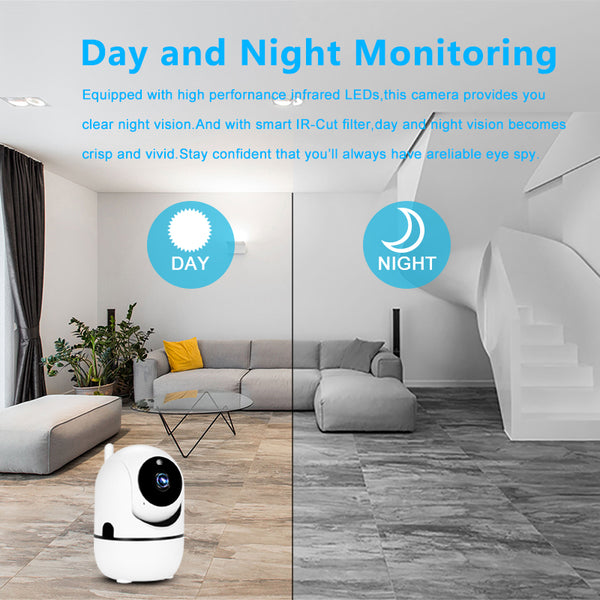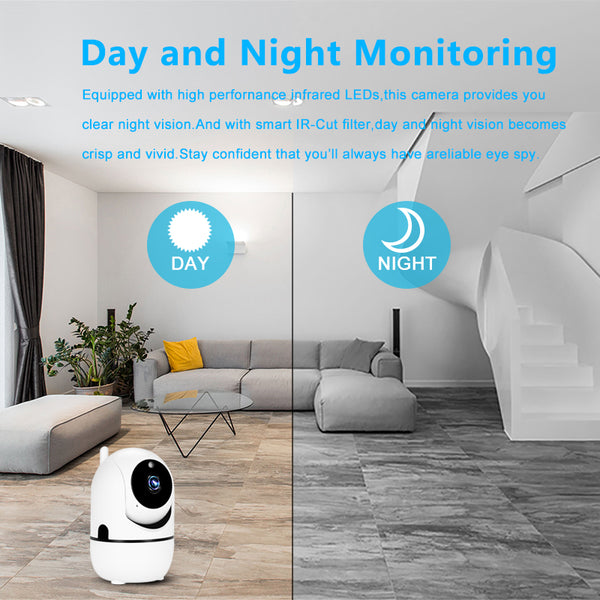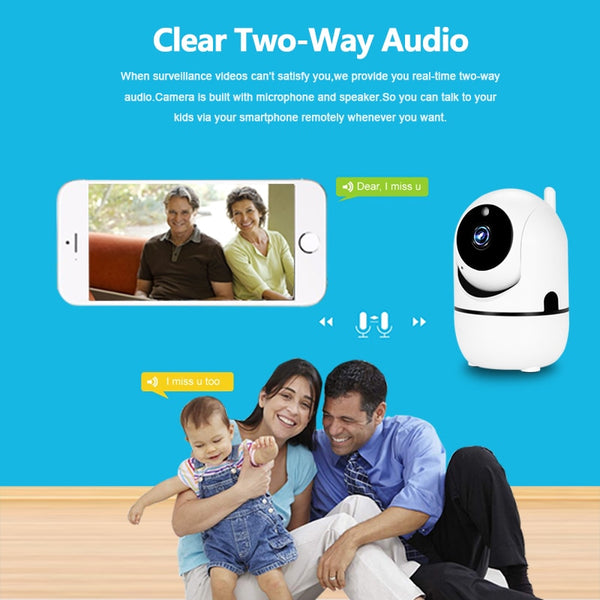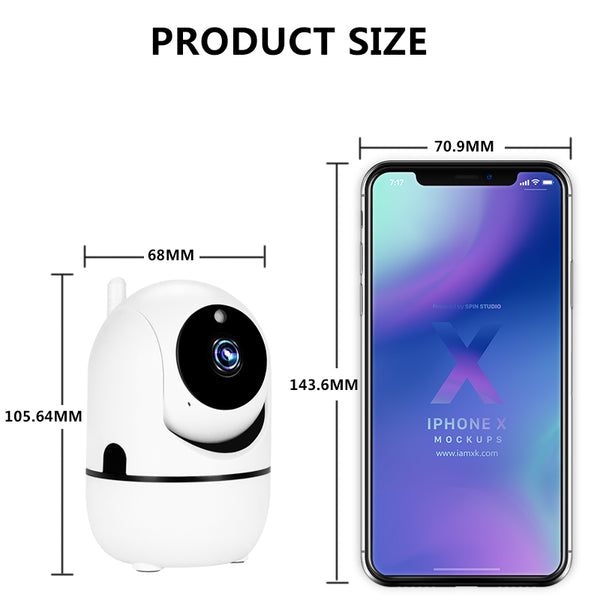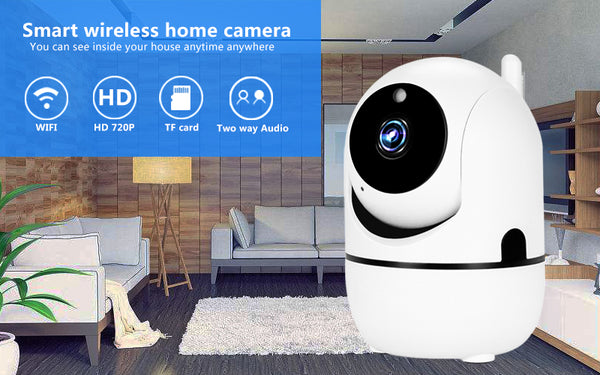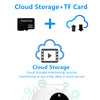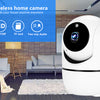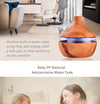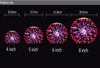How To Set Up The Camera
1. Download and Install the App
a. Make sure your mobile devices are connected to the network properly (Wi-Fi)
b .For Android phone users, download the free app by searching "YCC365plus" in "Google Play Store" or scanning the QR-Code on the camera package.
c. For iPhone or iPad users, download the free app by searching "YCC365plus" in "App Store" or scanning the QR-Code on the camera package.
2. Connect the Cloud IP Camera
a. Open your APP "YCC365plus", register a new account or log in your old account
b. Add the camera device (You can choose four ways to add your camera)
c. When your add your camera, please put your camera in a place where the wifi signal is stable (Put your phone and camera closer)
Cannot Connect To WIFI Successfully?
1.Please make sure the WIFI Password is correct.(Our Camera Only Support 2.4Ghz Wifi)
2.Please make sure the router signal is stable (place IP Camera close to your router for first connection is Recommended).The Camera will not work on a 5Ghz wireless standard at this time. If you have a dual-band router, be sure to segregate your wireless channels and connect the Camera to the 2.4ghz channel.
3.Please check that your wifi name and password do not have special symbols, our camera can only recognize English letters and numbers..
Reset
Check The IP Camera: please make sure the IP Camera send Waiting for connection message after the plug. If not, we need to reset the Camera.
1.Why Reset:
Reset is used to boost the IP Camera system, which become more efficient to accept the unknown router and connect it.
Reset will erase all user settings including WIFI information, access password, alarm information, arming zones information.
2.The Steps:
Find the reset hole at the bottom of the device, and then use needle to insert it, press it more more than three seconds after hearing "di" sound, when hearing 'Reset to be defaulted setting' sound, then camera reset successfully.
3.After the reset, user can start to connect it by WIFI.
FAQ -Cloud Storage Wifi Camera
1)Have to buy cloud storage service?
This camera has cloud storage and ordinary card storage capabilities, do not want to buy cloud storage, you can insert a sd card for recordings.
2)What can we do when the camera be stolen?
Do not worry,camera with cloud storage capabilities, video stored in the cloud server, the camera was stolen, the videos can be found by cloud storage account.
3)Does cloud storage camera can support recording for SD Card and cloud storage at the same time?
Yes. Support SD Card and cloud storage recordings at the same time if you put SD Card and purchase cloud storage service
4)Which cloud service company you use?Is it free ?
We use Amazon cloud server. you can choose to pay money for the service .
5)How to protect privacy of individual from Cloud?
The server Is Amazon cloud,support US-EU Safe Harbor and ISO/IEC27001:2013,it with High safety certification







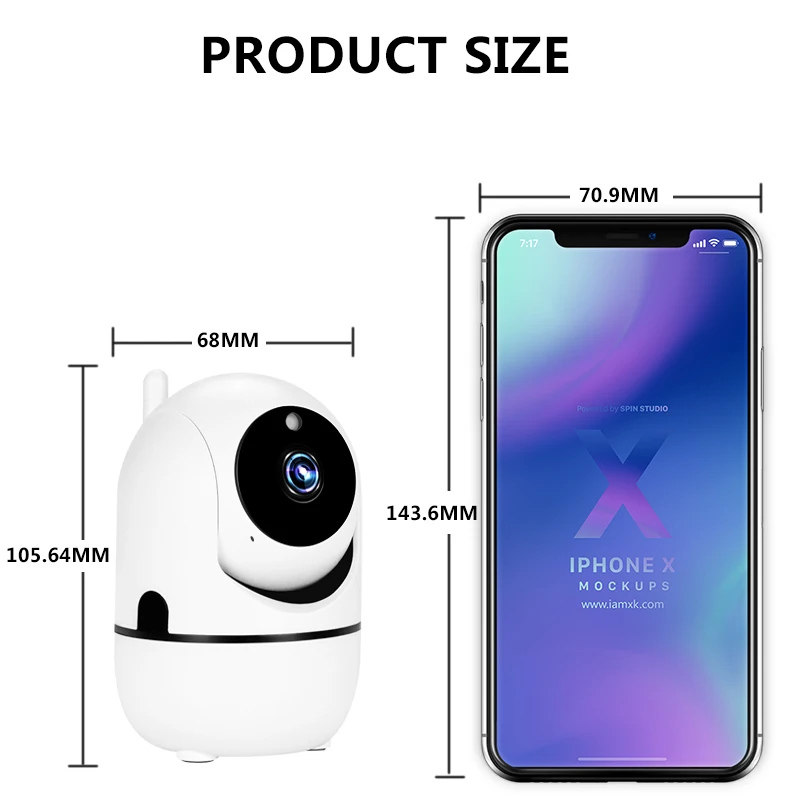

welcome to TheGeekGadget store,here we provide you special and unique product.
TheGeekGadget is an online store which primarily shipping to US customers committed to deliver innovation and convenience
our aim is to make your life easy by innovative gadgets.
you, as our customers,drive us to be really picky in choosing what products to offer.if you don't see something list on this web store,it;s because we didn't think much of it or we never encountered it in our search.if you do find a unique product worthy of being listed here,reach out to us.
connect with us on social media!
share your experience with us by sending a picture or video of yourself with the shiny new product you bought from us.
A GUARANTEE
We're so confident you'll love our products - we offer 100% free U.S. shipping on items;and 100: satisfaction guarantee.
Happy shopping!
TheGeekGadget team